Ingesting INSIGHTLY CRM Data onto Azure Data Lake
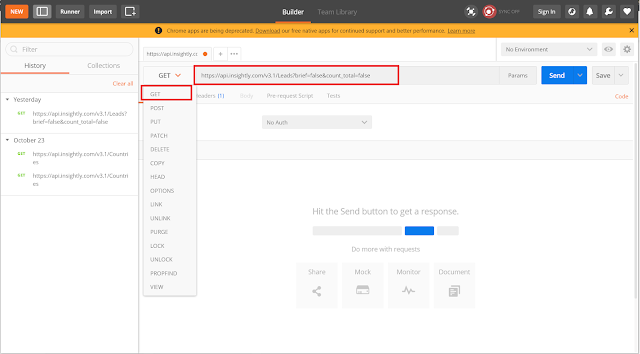
Sup Folks! On my last blog I spoke about Integrating data onto Power BI from INSIGHTLY CRM (link below) https://nilhanperera.blogspot.com/2019/10/integrating-data-onto-power-bi-from.html On today's blog, lets have a look at Using Azure Data Factory (ADF) to Copy Data from INSIGHTLY CRM onto Azure Data Lake (ADL). Much like the previous post we need to use the API provided by Insightly to get access to data. Let's have a look at the steps needed to do this Pre-requisites 1. Access to INSIGHTLY. You can sign up for a Free 14 Day Trial. 2. Subscription to Azure Data Factory 3. Azure Data Lake Storage 4. Azure Storage Explorer Please have a look at my previous post to get an idea on how to obtain the API key and Request URL. Steps 1. Test the Request URL using Postman ( Chrome Extension Given Here ) Select the GET Method and paste the request URL Select Basic Authentication from the drop down list Insert the API Key

